Refer to this guide to configure your MICA account with Duo.
- Navigate to MICA.edu/Login and sign in

- You will see the Duo Enrollment screen, click the Next button

- You will be led to the options page. MICA recommends that you select the Duo Mobile option as this will allow you to use the Duo app for fast and easy authentication.
If you are not able to use the Duo app, or if you have a physical security key you would prefer to use instead, you may select from the other authentication options. Follow the instructions for enrolling without a smartphone, or enrolling with a physical key. The rest of the instructions in this guide are for the Duo Mobile option only.
- Add your mobile phone number and continue by selecting Add phone number. If your device does not have an associated phone number, select I have a tablet.

- You will be instructed to download the Duo app. After installing the Duo app on your mobile device, click Next

- Once you have downloaded the app, click Next and you will see a QR code on the screen. Use your mobile app to scan the QR code. If you experience issues with activation, contact Help Desk.

- A notification will show that you have added your Duo Mobile. Click Continue

- Once you click Continue, there will be a prompt to add another way to log in. If you do not want to add an additional login method, select Skip for now

- Now that you are fully enrolled, the screen will show that your setup is completed. Select Log in with Duo

- A push notification will be sent to your phone, select approve from your device to verify your identity.

- Once you verify your identity and log in with Duo, you will be asked if Duo should trust your current browser. If you are using a public or shared computer, you should not trust the browser. If you are using a personal device, or a device accessed only by you, you may choose to trust the browser and Duo will not prompt you again for the specified duration. You may then continue to the application.
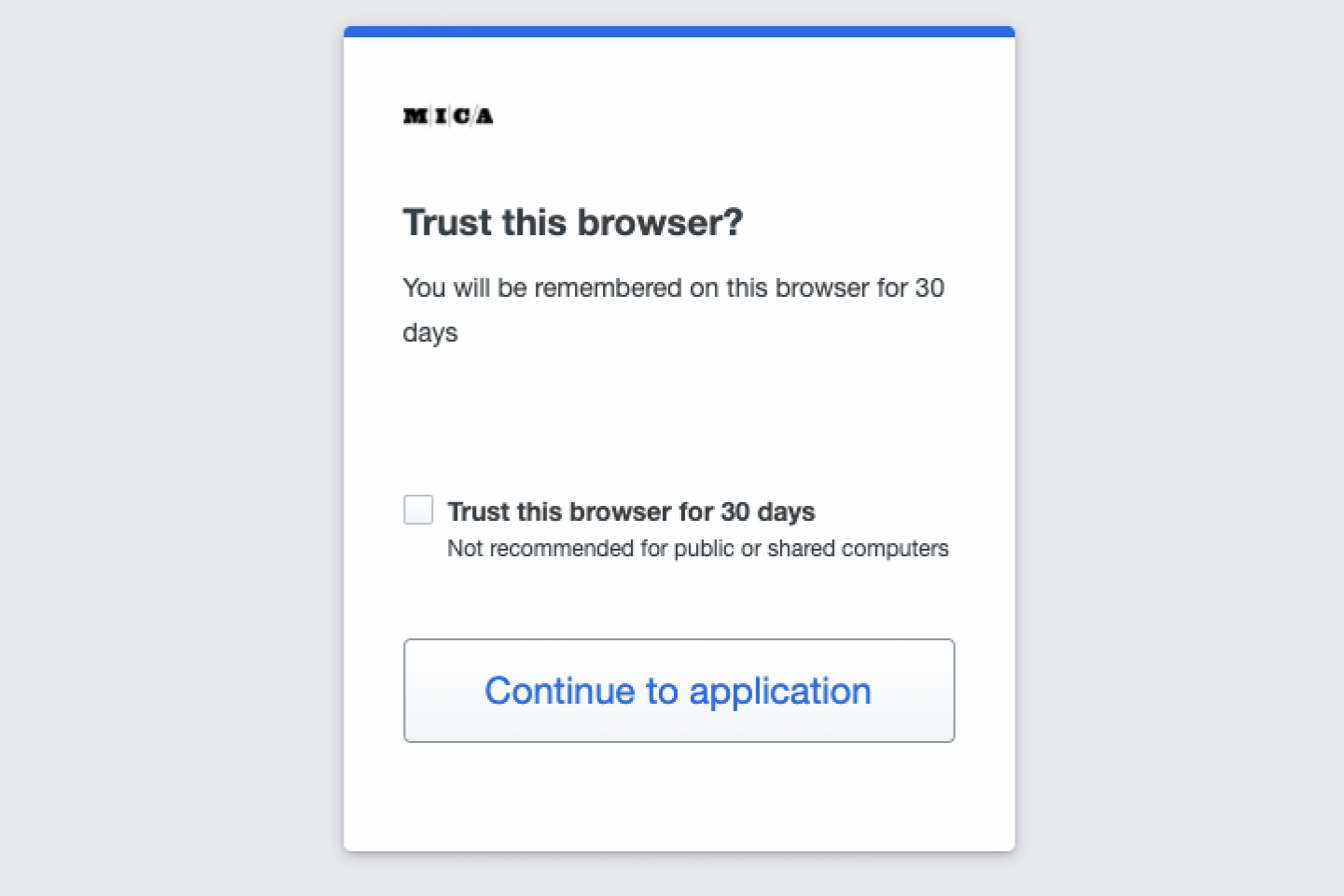
Already Enrolled your Device?
Once your device is enrolled, you may access the Duo Device Manager below to add a new device or edit existing devices.
