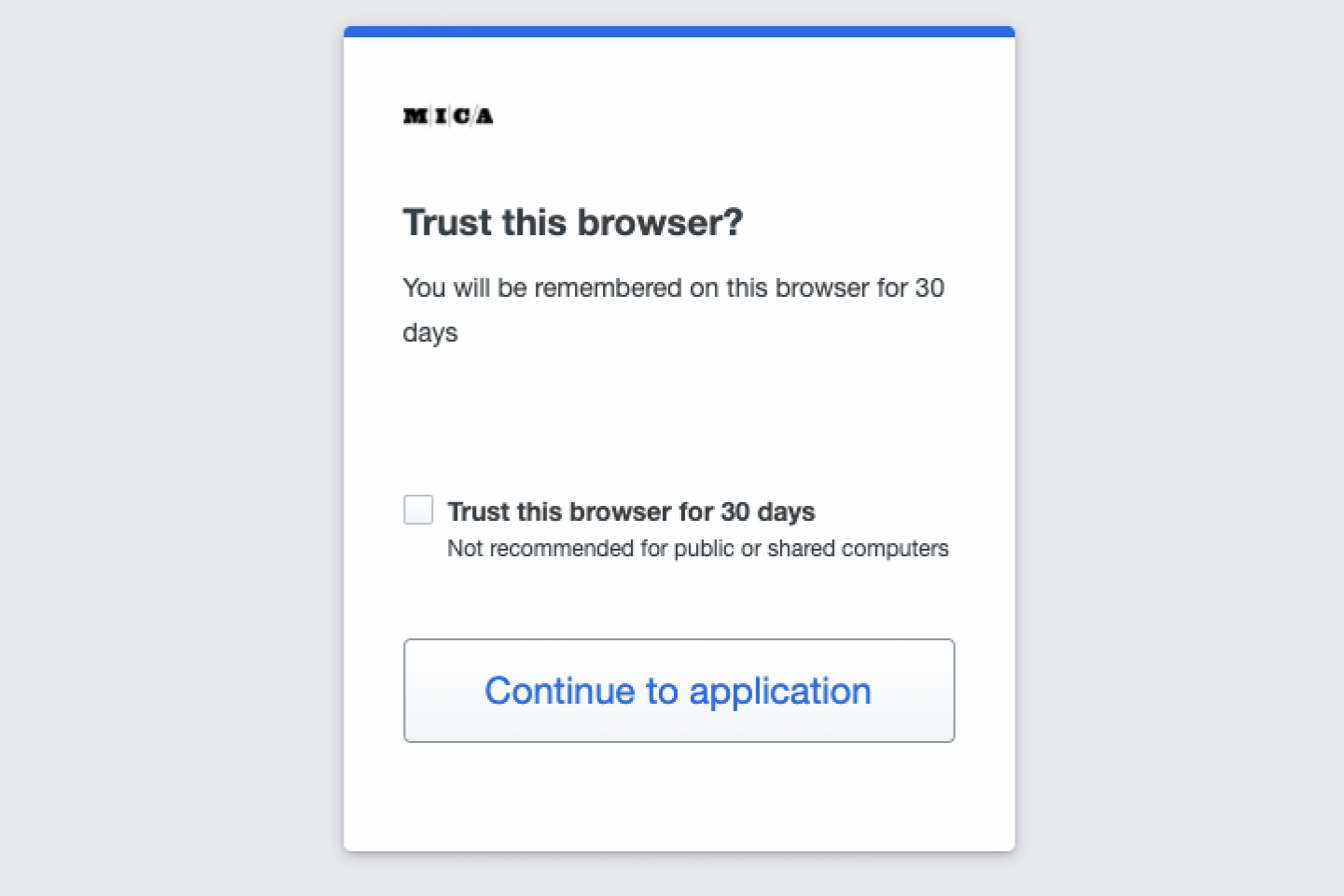If you do not have an iOS or Android device compatible with the Duo Mobile app, you may enroll in Duo using a valid US phone number instead.
- Navigate to MICA.edu/Login and sign in

- You will see the Duo Enrollment screen, click the Next button

- You will be led to the options page, select the Phone number option.

- Add your phone number and continue by selecting Add phone number. If your phone number is a landline, be sure to check the box labeled This is a landline phone.

- Confirm your phone number is correct and proceed. If you would like to add another authentication method you may do so, otherwise select Skip for now. Once you see that your phone has been added, select Continue.

- Now you are fully enrolled, the screen will show that your setup is completed. Select Log in with Duo

- You will now verify your phone number with Duo. Select Send a passcode to receive a passcode at the number you just added.

- Enter the passcode you received and select Verify.

- Once you verify your identity and log in with Duo, you will be asked if Duo should trust your current browser. If you are using a public or shared computer, you should not trust the browser. If you are using a personal device, or a device accessed only by you, you may choose to trust the browser and Duo will not prompt you again for the specified duration. You may then continue to the application.